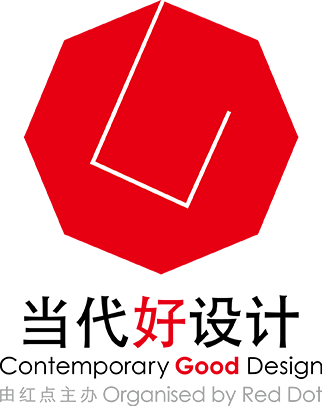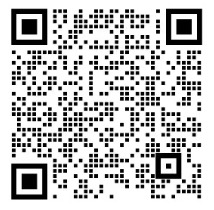Get registered for 2023 CGD, here comes the Success Guide!
2023-07-05
From 18 May on, the 2023 Contemporary Good Design Award is open for registration!
To help you register for the competition, this Success Guide will walk you through the steps and the materials required for registration in detail.
Application Process
I. Login and account registration
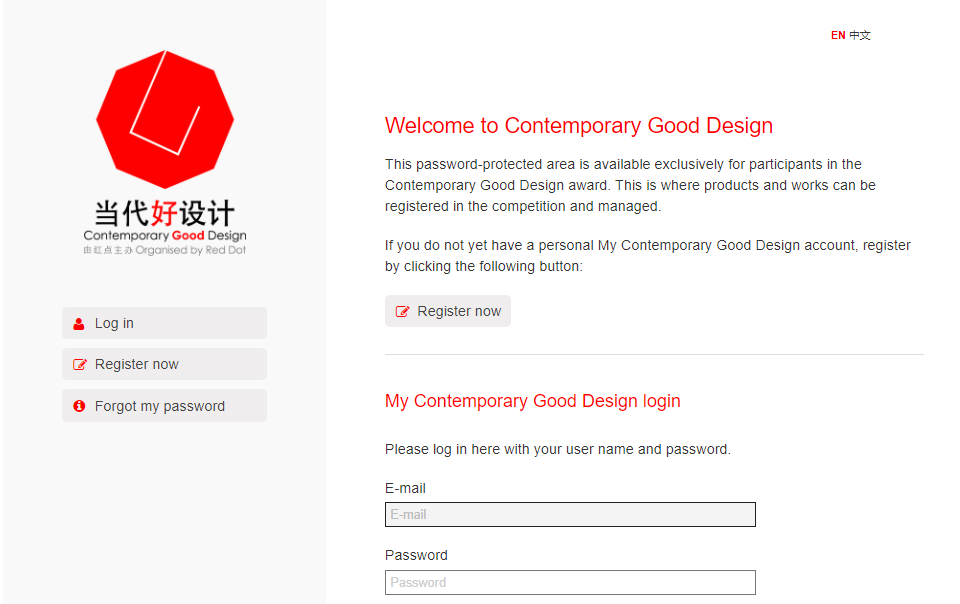
▶If you have a My Contemporary Good Design account, please log in with your "email" and "password".
▶If you do not have a My Contemporary Good Design account, please click on "Register Now" and follow the steps in the following page for registration.
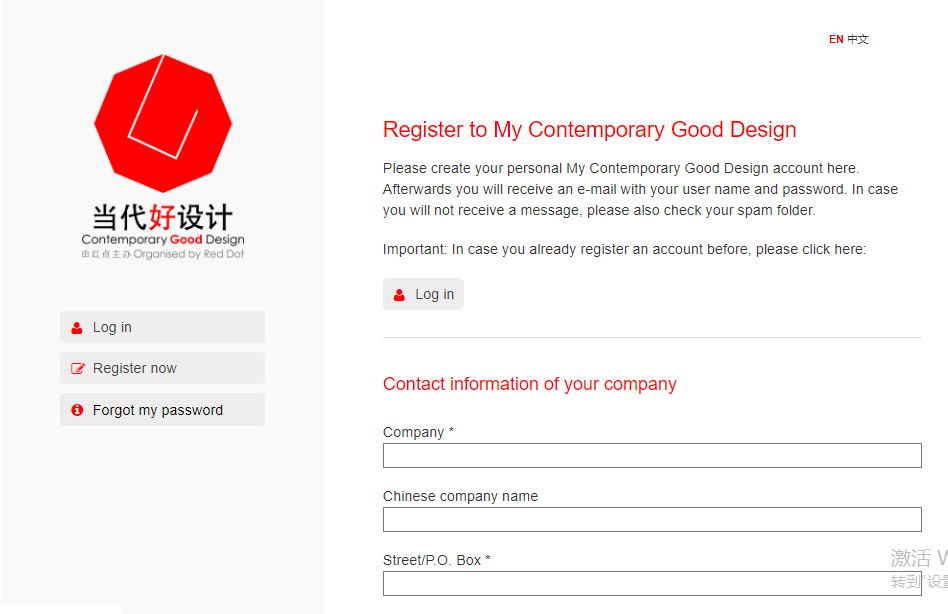
* Note:
(1) For "Address" in " Contact information of your company", you should fill in the valid address where you will receive the invoice or the award certificate and other materials afterwards.
(2) For "Telephone" and "E-mail" in "Your contact details", you should fill in the contact information of a valid contact person for the competition, so that the Organizing Committee can keep you updated on the competition.
II. Add new submission
Once you have registered, click "Login" to enter the following page.
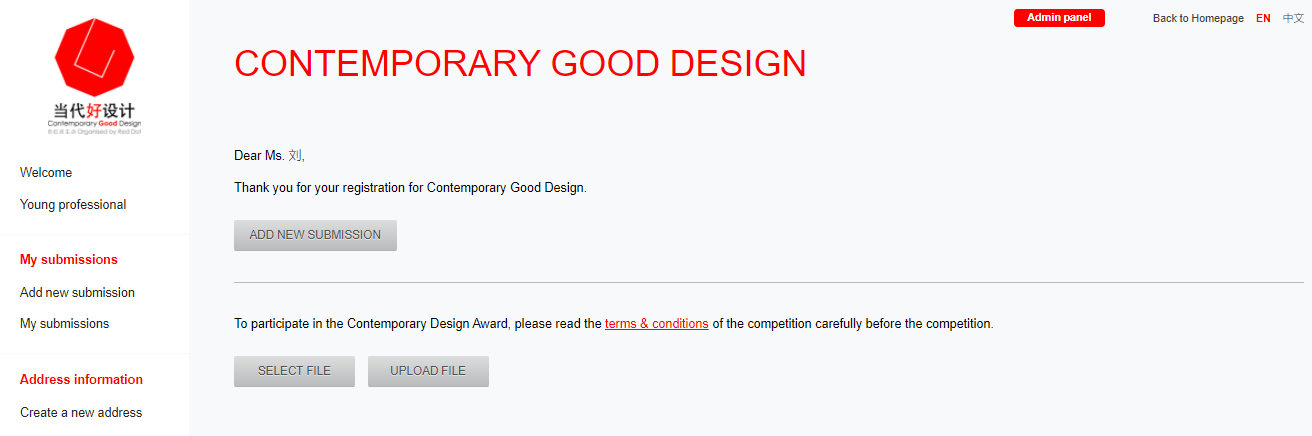
*Note: All information submitted in this section will be an important basis for your judging results. If your work is awarded, all materials submitted here will be used for award certificates, Yearbooks, publicity and promotion, so please take your submission seriously.
Step 1
Please click on "ADD NEW SUBMISSION" to enter the ADD NEW SUBMISSION interface and fill in the information as prompted by the system.
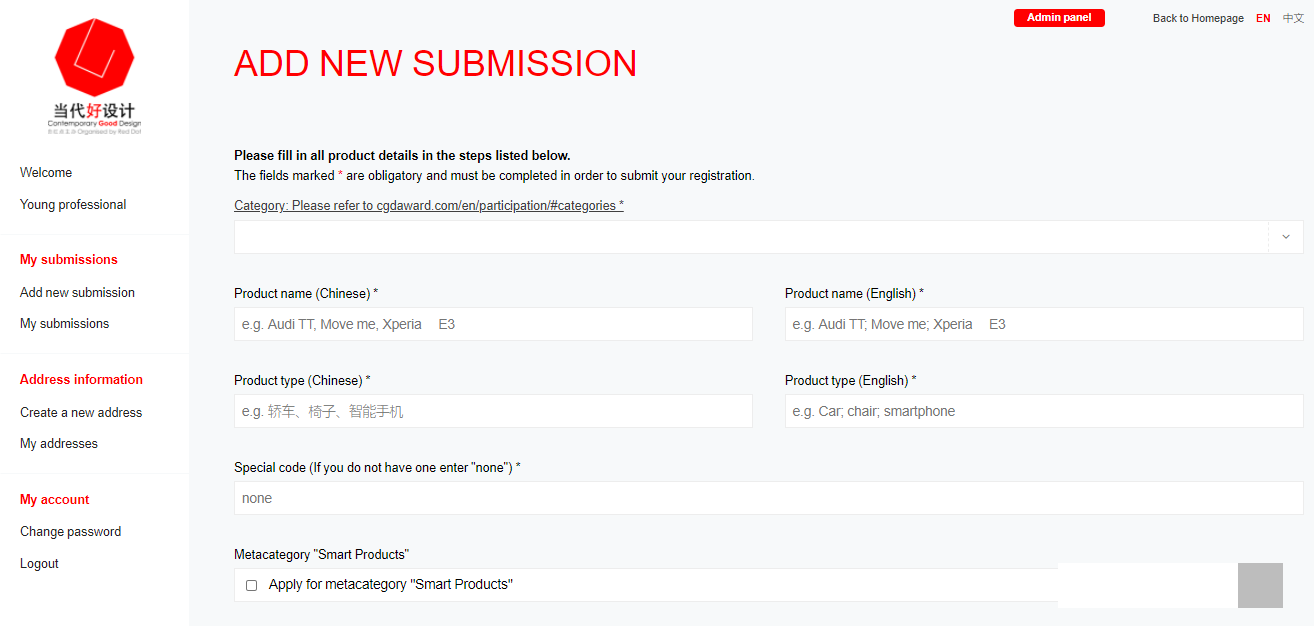
*Note:
(1) Series of works can be submitted either individually as a single entry or multiple entries.
(2) For "Product Name": It is recommended to add "Series Name" before the product name, e.g. Mate 40 mobile phone.
(3) "Category": Please select the category from the pulldown menu at https://www.cgdaward.com/participation/#categories. If you think your entry covers multiple categories, you can choose it based on the main function of your entry or the most prominent category.
(4) Once the "ADD NEW SUBMISSION" section is completed, the system will generate a set of entry numbers, i.e. in the format CGD-XX-XXXXX-2022, which is the only number of your entry, please keep it in mind (you can view it in the right-hand column, or in the left-hand column under "My Submissions").
Step 2
Click "Next Step" to enter the "Description" section and fill in the information as prompted by the system.
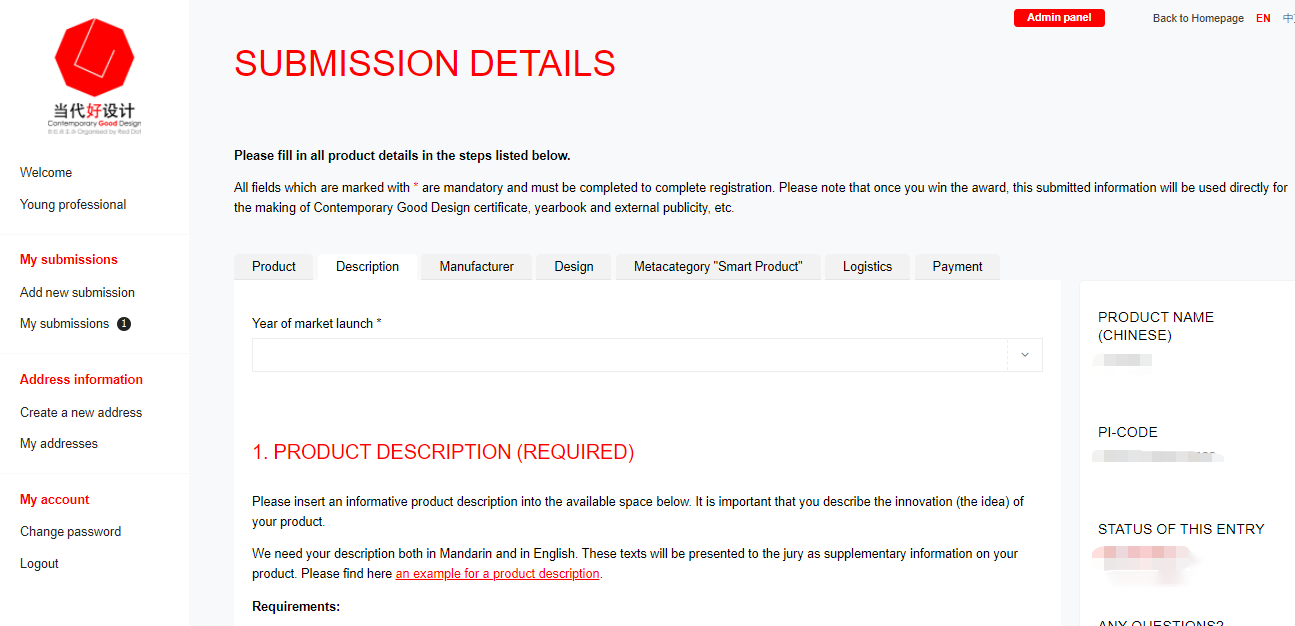
(1) Product description requirements:
● Written in English and Chinese, 500-1200 characters each (English and Chinese version do not be translated word by word);
● Describe the product from multiple perspectives and try to showcase the degree of innovation, material, appearance, function, emotional content of the product.;
● Please do not include company and brand profile in the product descriptions.
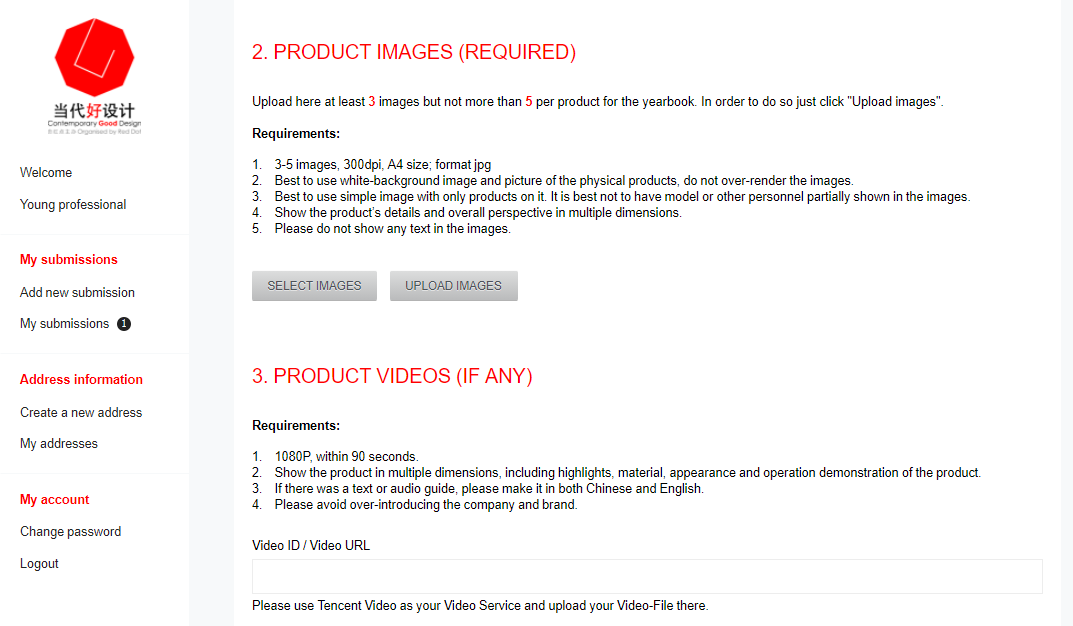
(2) Product image requirements:
● 3-5 images, 300dpi, A4 size; format: jpg;
● Please provide a physical image and do not over-render i;
● Best to use simple image with only products on it. It is best not to have model or other personnel partially shown in the images;
● Show the product’s details and overall perspective in multiple dimensions;
Please do not include text in the image.
● Please do not include any text in the images.
(3) Product video requirements:
* Videos are not mandatory. You can request video samples from the Organizing Committee.
● 1080P, within 90 seconds;
● No need to hire a professional filming team to shoot a commercial, mobile phone filming is sufficient to show the product in multiple dimensions, including highlights, material, appearance and operation demonstration of the product;
● If there was a text or audio guide, please make it in both Chinese and English;
● Please avoid over-introducing the company and brand.
Step 3
Click on "Manufacturer" and follow the prompts to fill in the information.
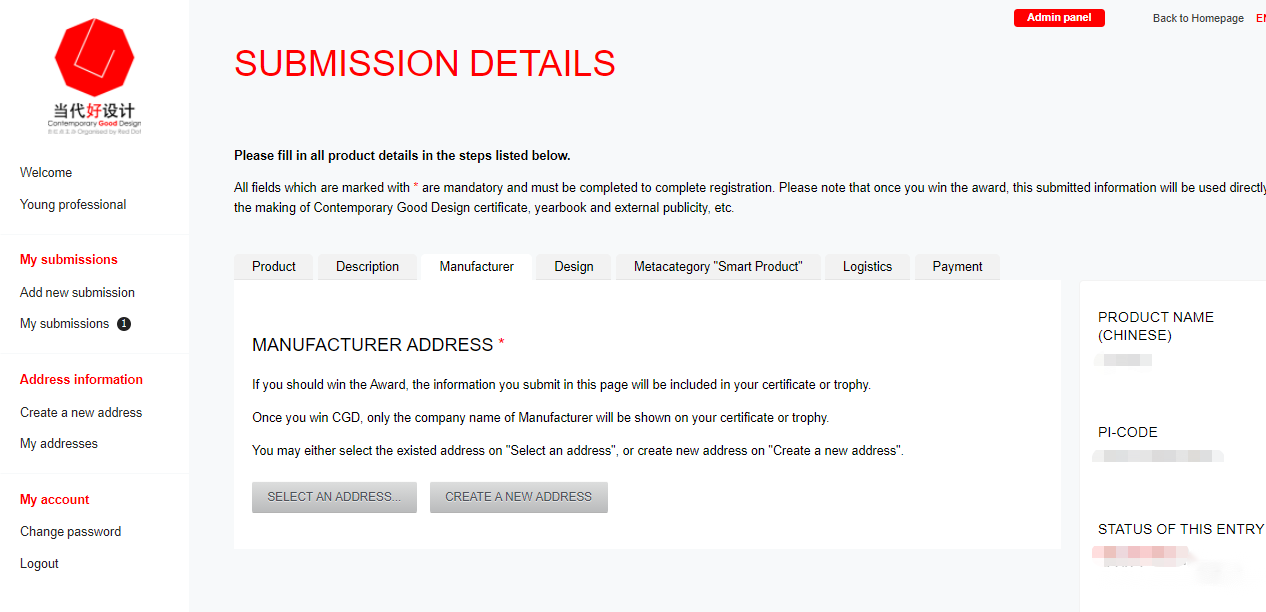
▶If you have already filled in the "Manufacturer", you can select it in the "Select an address";
▶If you have not yet submitted or need to add new address, please click "Create a new address" to submit.
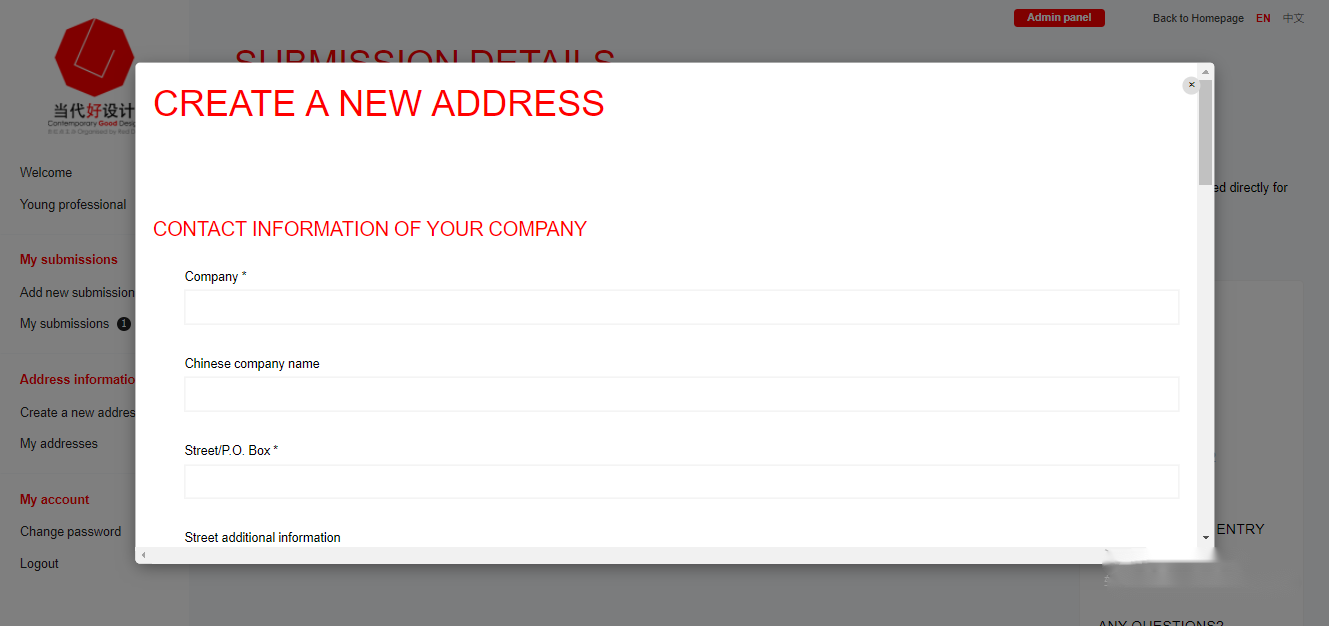
*Note:(1)The information here cannot be changed after the deadline for registration.
(2) The "personal information" in the "brand provider" is related to the contact person and will not appear in awards, yearbooks or external promotions.
Step 4
Click on "Design" and follow the system prompts to fill in the information.
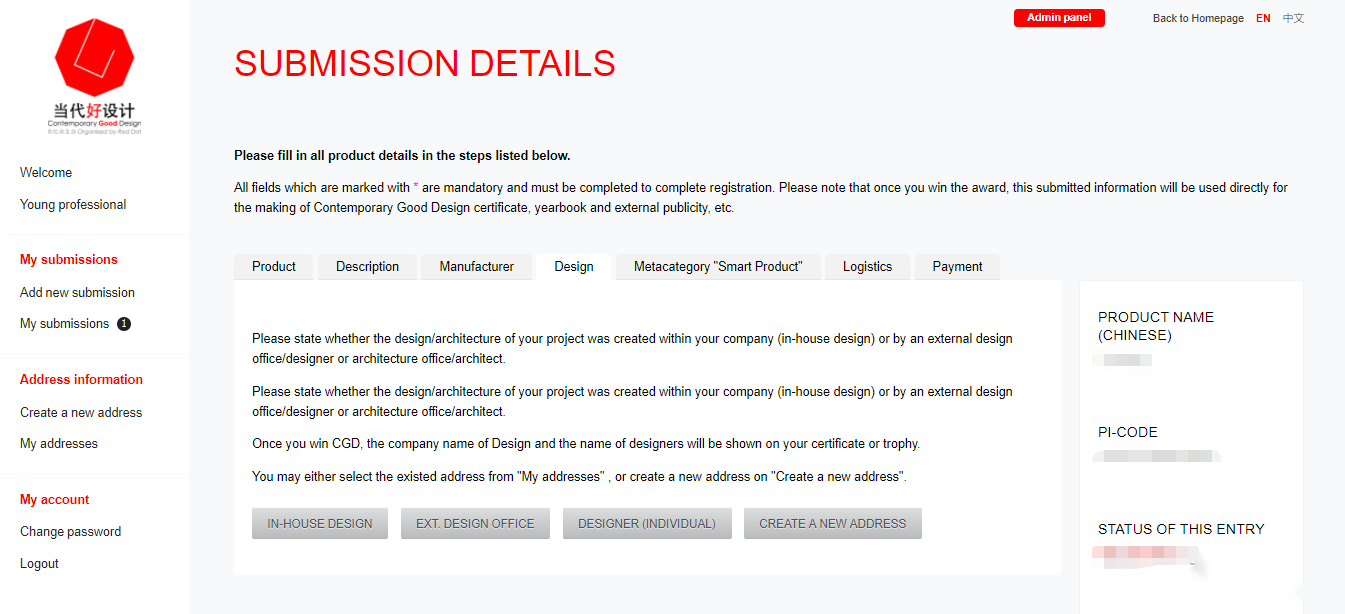
▶ If you have already filled in the "Design", you can choose between "In-house design", "External design office" or "External designer (individual) " to choose from.
▶ If you have not yet submitted or need to add new address, please click on " Create a new address " to submit.
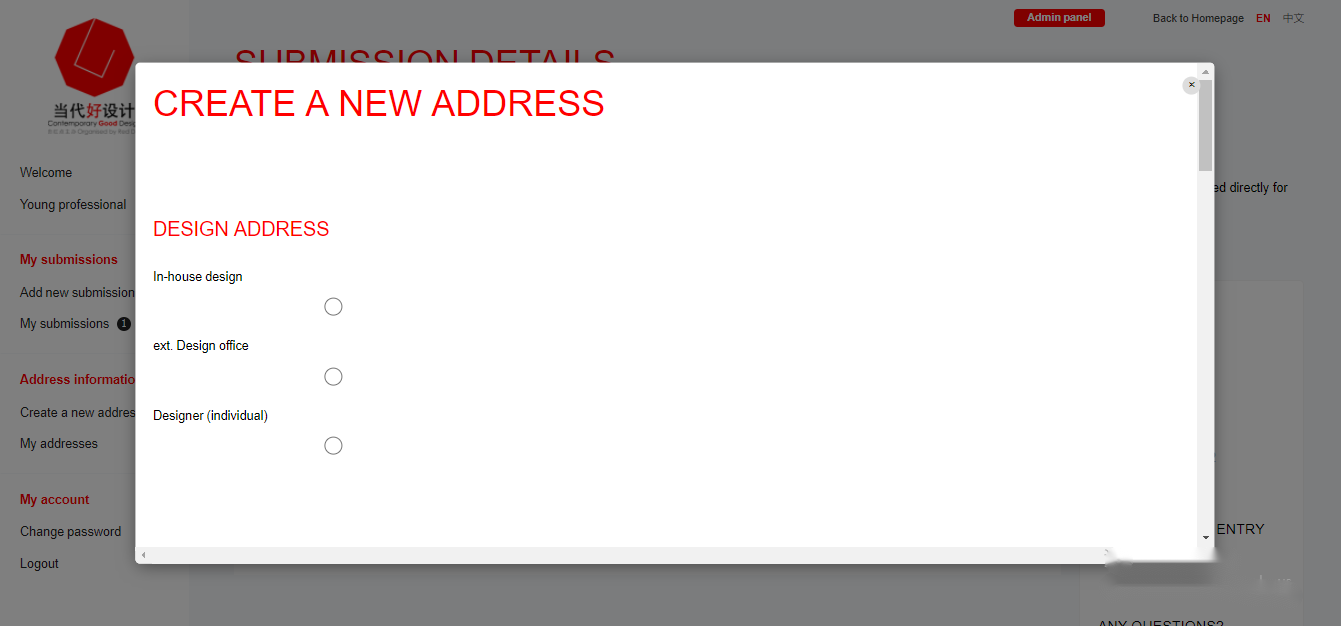
*Note:
(1) The information here cannot be changed after the deadline for registration.
(2) You can fill in 3 company names and 9 designer names at most.
The award certificate will include the following information: product name (in English and Chinese), manufacturer (only the Manufacturer's company name will be shown) and design (including the designer's affiliated company’s name and the designer's name).
Step 5
Click on Metacategory "Smart Products" and follow the system prompts to fill in the information.
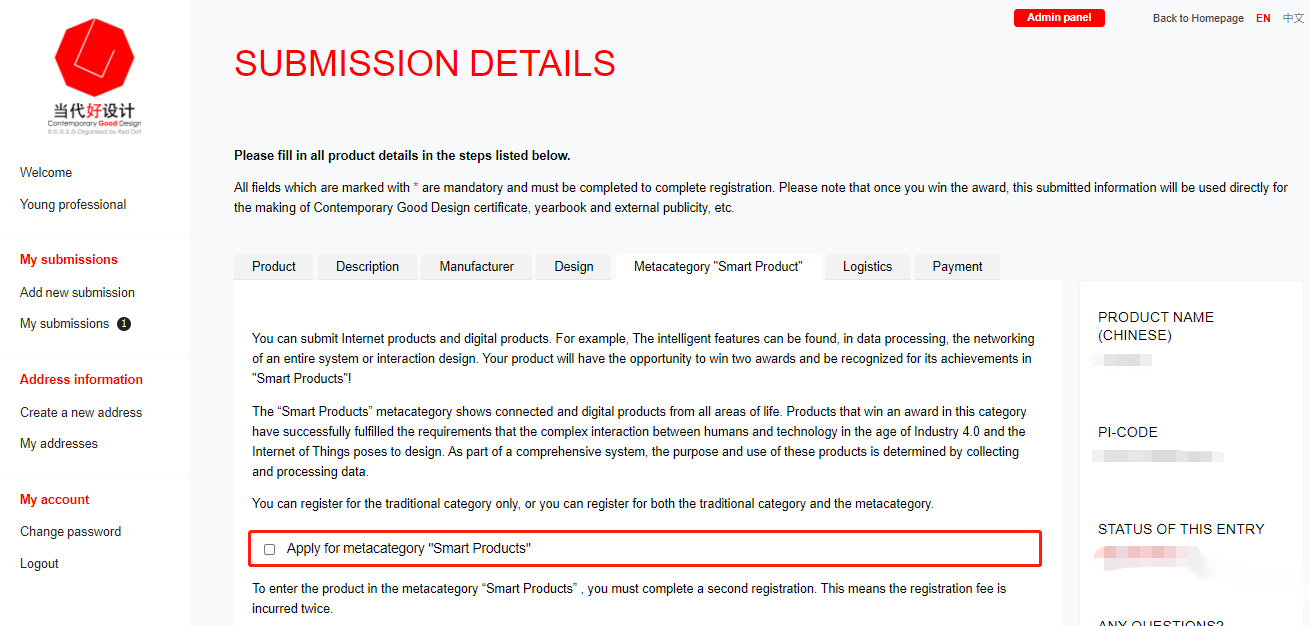
*Note:
(1) You can register for the Traditional Category only, or both the Traditional Category and the Metacategory;
(2) To register for the Metacategory "Smart Products", you must complete a second registration, which means the registration fee is incurred twice;
(3) If you are registering for both the traditional and Metacategory, please tick the box here and click Save & Continue in the bottom right corner; if you are registering for the traditional category only, please untick the box here and click Save & Continue in the bottom right corner;
(4) If you have already registered or paid for the traditional category, but wish to register for Metacategory, please contact the organizing committee who will assist you with your follow-up registration.
Step 6
Click on "Logistics" and follow the prompts to fill in the information.
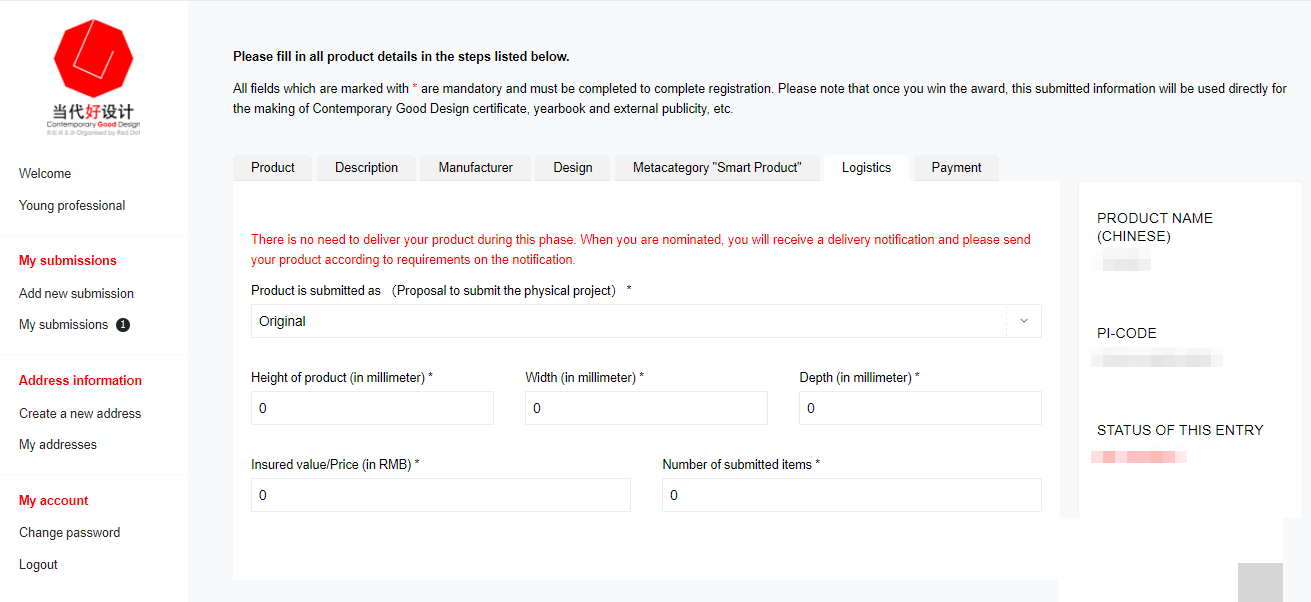
*Note:
(1) You do not need to deliver your product during the online judging stage, you will be notified when you have been shortlisted, so please follow the notification requirements at that time;
(2) The "Form of submission" refers to the form in which your product will be sent once you have been shortlisted. Sending the original if it is not bulky, valuable or difficult to transport. Posters may be sent for interior design, architecture and urban design;
(3) The "Insured value/price" is the insured price for express delivery and should be filled in with the actual value of the work sent to the organizing committee, or the actual value of both pieces if two pieces of work are sent;
(4) "Number of submitted items" refers to the actual number of individual pieces to be sent after you have been shortlisted, generally it is recommended to send one piece of the most prominent work, if the product has multiple colors and sizes, you can also send them together.
Step 7
Click on "Payment" and follow the prompts to fill in the information.
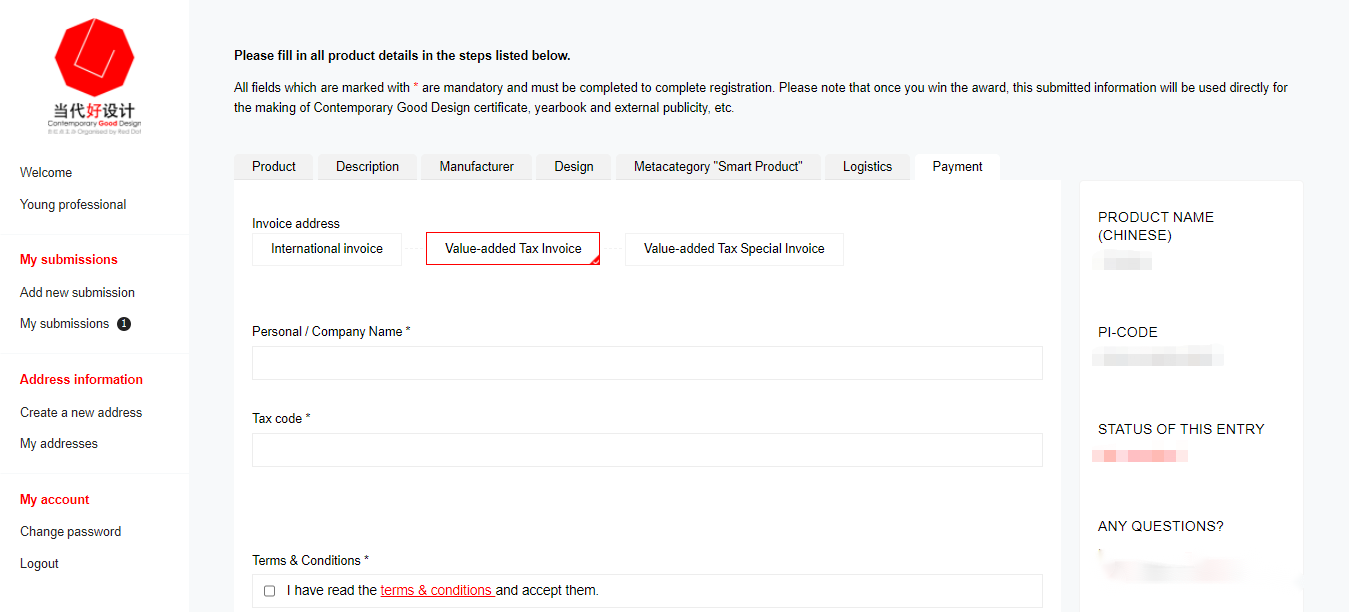
*Note:
(1) This is the place to fill in your invoice related information. All subsequent invoices will be issued based on the information you provide here. If you wish to change your invoicing information at a later stage, please make sure to send an email to the organizing committee;
(2) "Value-added Tax Special Invoice" are paper invoices and will be sent to the location of "Address" under CONTACT INFORMATION OF YOUR COMPANY that you have filled in when registering your account;
(3) "Value-added Tax Invoice" are electronic invoices that will be sent to the email address you used to register your account;
(4) Proforma invoices will be issued for non-Chinese participants.
If you have not yet completed all the information, you can click "Save" first, then log back into the system and click on "My Submission" on the left to continue filling in the information.

Step 8
After completing and confirming the above information, click "Save" and "Complete Registration", then you will enter the payment interface. Please complete the payment as required, then the registration will be considered completed and successful.
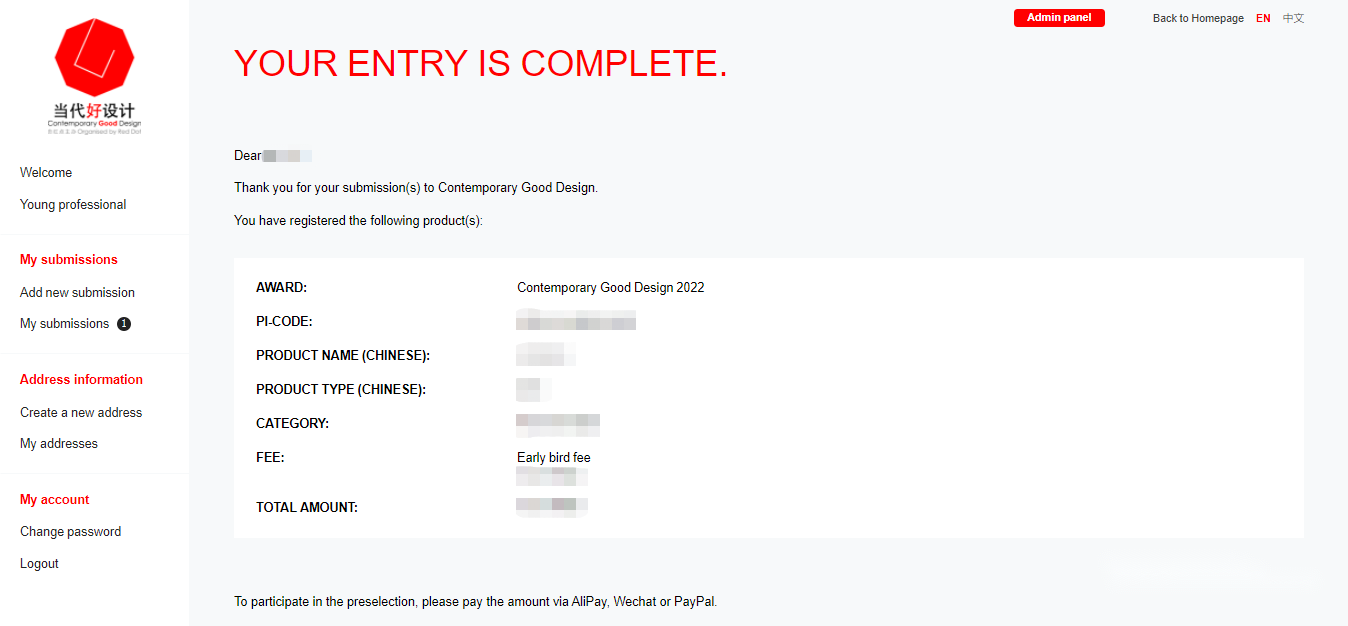
*Note:
(1) During the registration period, after you have completed registration and payment, you can still log into the system to make changes to your information, but no further changes can be made when registration closes.
(2) "Incomplete" and "Registration information in place, no payment" are both unsuccessful registration status, you need to complete until the status of "registered" is shown to make it a successful registration.
(3) The organizing committee will review your documents after you have successfully registered. If your documents do not meet the requirements, the organizing committee will notify you by email or telephone.
If you have any questions, please send e-mails to award.cgd@red-dot.cn for enquiry. We look forward to seeing your contemporary good design!